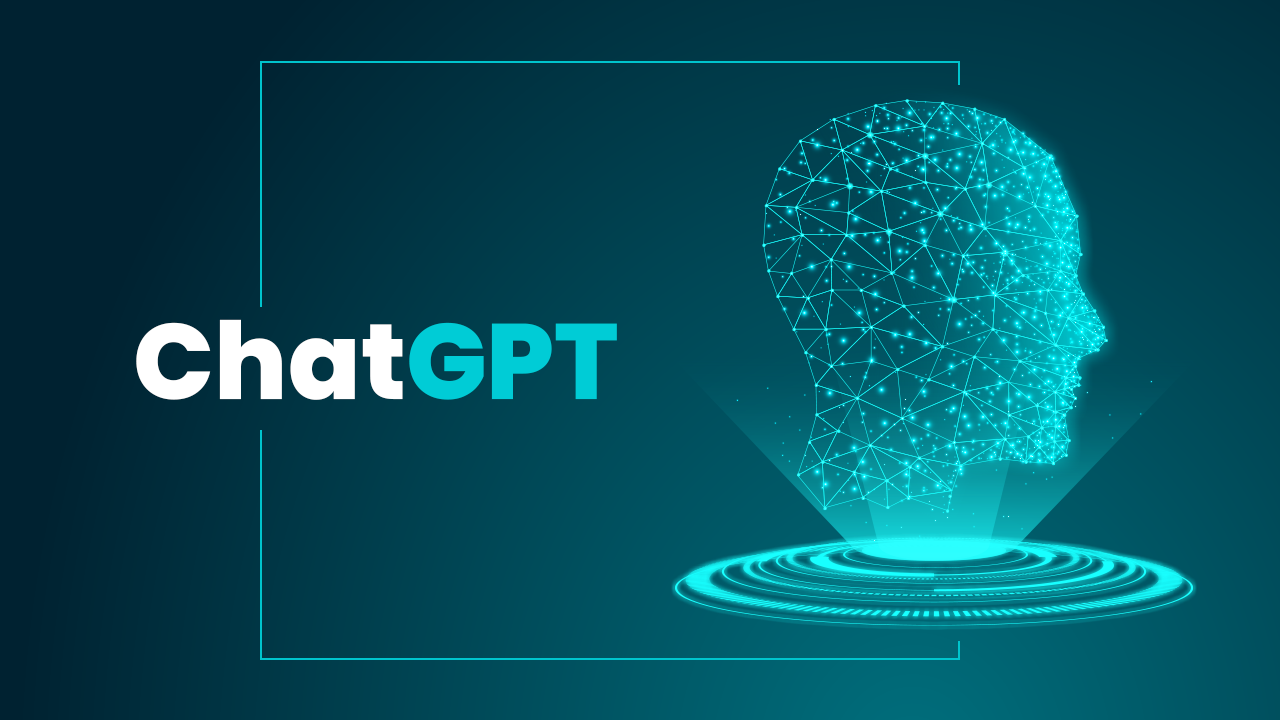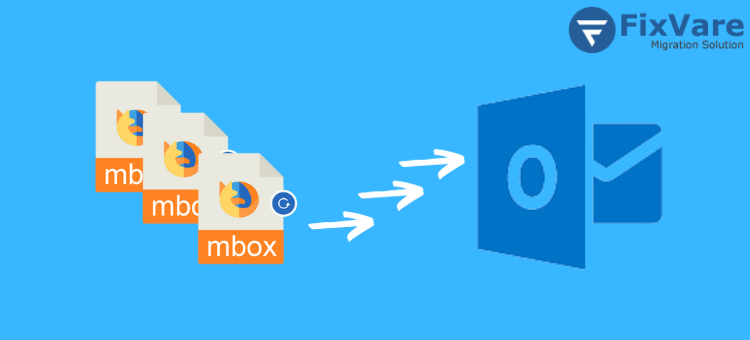Remove Owner Level Password From PDF | Solutions
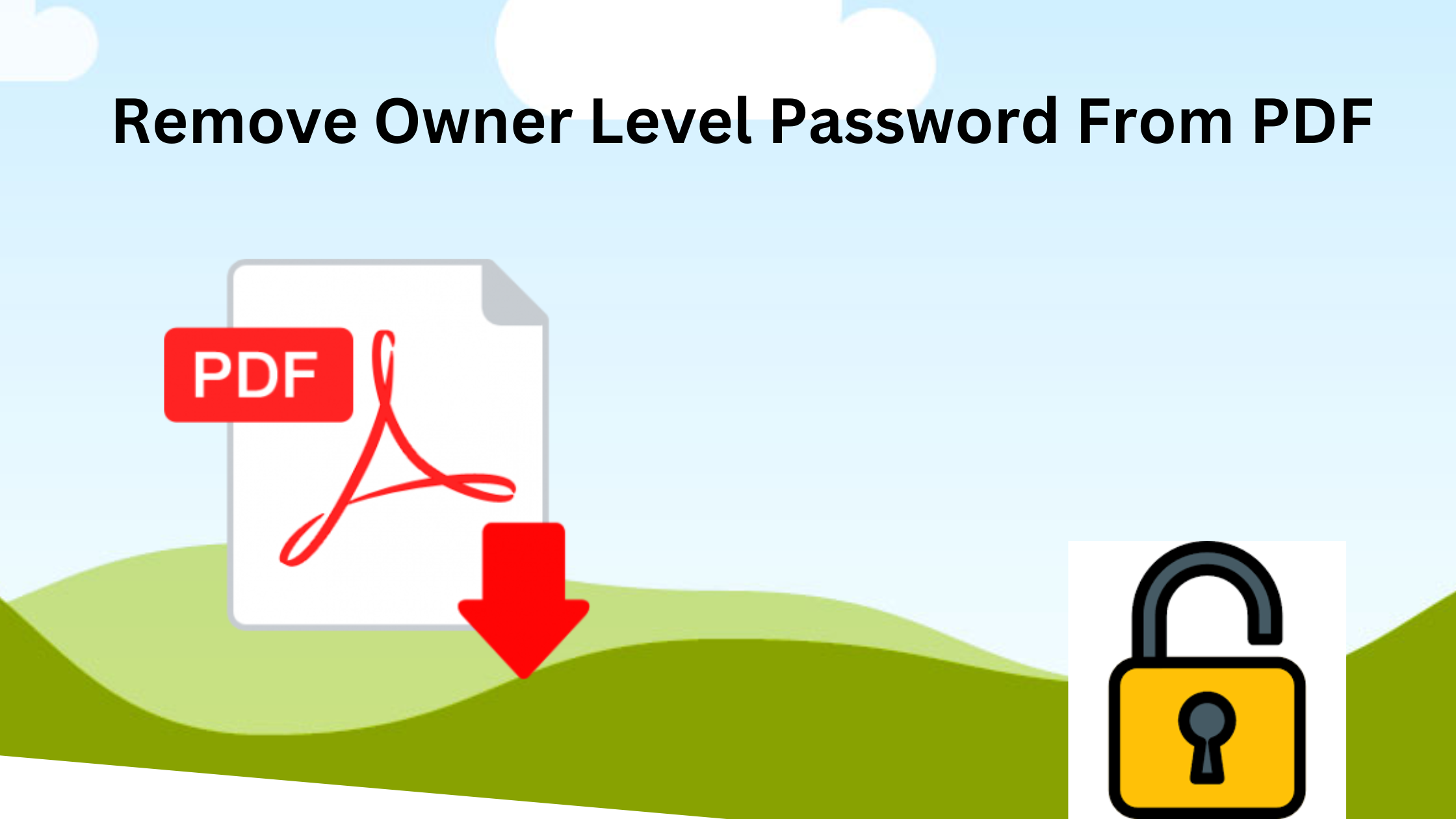
Is it right that you want to remove owner level password from PDF, if yes then this article only belongs to you. We will tell you how to remove the password from PDF.
If you see this from a security aspect it’s a good thing to protect PDF because it’s easy to alter the PDF if you don’t create boundaries on it. Users face hardships in making PDF content and data that’s why they are afraid of breaching the data by unwanted users.
In restricted PDF you are not allowed to do editing in PDF although you can copy it by writing on paper or send a copy file to someone but still you are not able to do editing.
Don’t fret we are here to solve all your questions in the blink of an eye but to remove restriction passwords from PDF you need to stay for a while to follow our guide that will help you to overcome this situation.
We found the best methods to remove a permission password from PDF. just follow our guide below.
How to check permissions on PDF to Remove Owner Level password from PDF
Before you are going to remove restrictions password from PDF you can see what types of restrictions are applied on your PDF. sometimes it happens that you need to print your document but also you want to edit so if you can be done by printing then why do you need to go for other steps to remove owner level password from PDF
Open your file by double-clicking on it. Then Acrobat or Adobe Reader ought to launch automatically because Both apps use the same methods to locate security settings.
Then Select “File” from the menu.
a new window appears will appear then select “Properties.” Onscreen,
Once you see the security tab click on the “Security” tab, You will see types of security methods
- Password protection
- certificate security
- rights management security
- no security
Read Also :- Repair Corrupt SQL Backup File
3 Best methods to Remove Owner Level Passwords From PDF
Why do you need to copying by longhand when you have available with these perfect methods?
These methods are best in the current time to Remove permission password from a PDF by easy steps. If you are done with testing which types of security settings are implied on your secured document and want to Remove restriction password from PDF then follow this guide:-
#1 Acrobat Pro
You can Remove permission password from a PDF officially by using adobe acrobat Tool if you remember the original permissions password and easily remove all types of restrictions on your PDF document in several simple steps.
- First Open your PDF document with Acrobat Pro by Clicking the File menu and then selecting Properties.
- Once the Document Properties dialog box appears then navigate to the Security tab. Then you can see the document restrictions summary and which types of permissions are not allowed.
- Then choose “No Security” from the “Security Method” drop-down list to remove restrictions from PDF.
- After that, a dialog will appear then Enter your current PDF permissions password and click OK.
- Once you done with all of these steps Save your changes and the permissions password will be removed from the original PDF file.
#2 Use Chrome Method
This Chrome feature amazes you because it has an inbuilt PDF reader/write feature that could be utilized to remove owner level password from PDF. just follow the below steps:-
- First Open the Chrome browser, then drag and drop your secured PDF document in the tab. Then browser will prompt you to enter a permission password. then enter the password and click OK to open the file.
- After you need to click on the Print icon on the PDF viewer toolbar or take the shortcut with press the Ctrl + P keyboard combination.
- Now on the Destination section, click the Change button to select “Save as PDF”.
- Afterward select the path where you want to keep the new PDF, then enter the file name, and then click on Save.
- Once you completed all the steps now, open the new PDF document it won’t be password protected so you can easily edit, print, and make changes to it.
#3 Professional Method to Remove Owner Level Password from PDF
This most used SysTools PDF Unlocker Tool has positive reviews and it’s a trustworthy product that has some great features to remove restriction password from PDF:-
- It can Support removing PDF limitations in printing, copying, editing, page extraction, commenting, assembling documents, and adding signatures
- removing owner-level password security from PDF files.
- Helps in Different Adobe Acrobat PDF document versions are supported by the program.
- It does not recover damaged or corrupt files.
- It automatically finds user-protected PDFs and examines newly added PDF files and alerts users.
- It works on All versions of Windows (32 and 64-bit), as well as Mac, are compatible with PDF Password Remover.
Step 1. Install the application, then click on Add Files or Add Folder button.
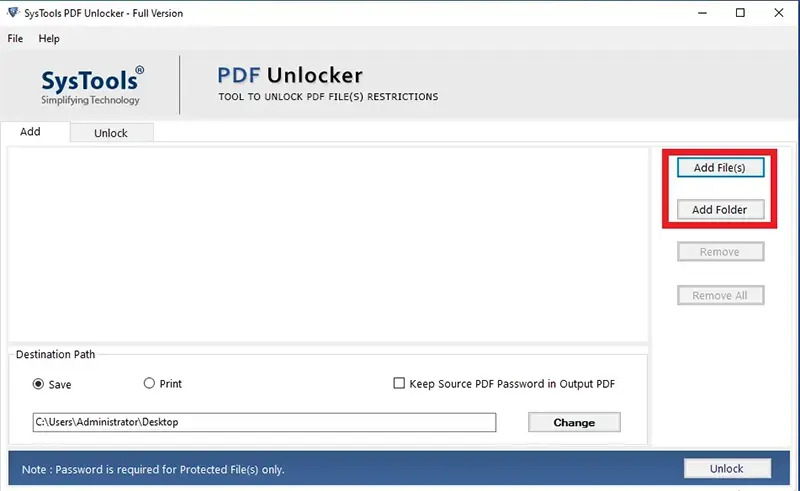
Step 2 : After adding files choose one option between Save or Print as per your requirements.
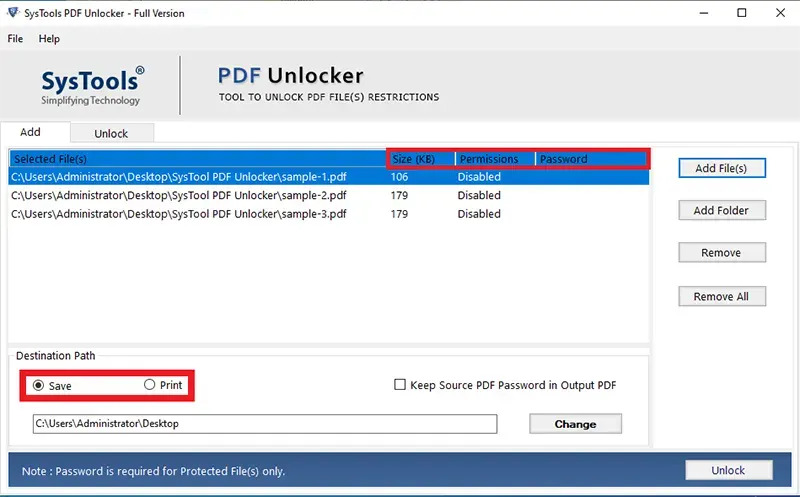
Step 3. Then Select the destination path where files take place and click on the “Unlock” button.
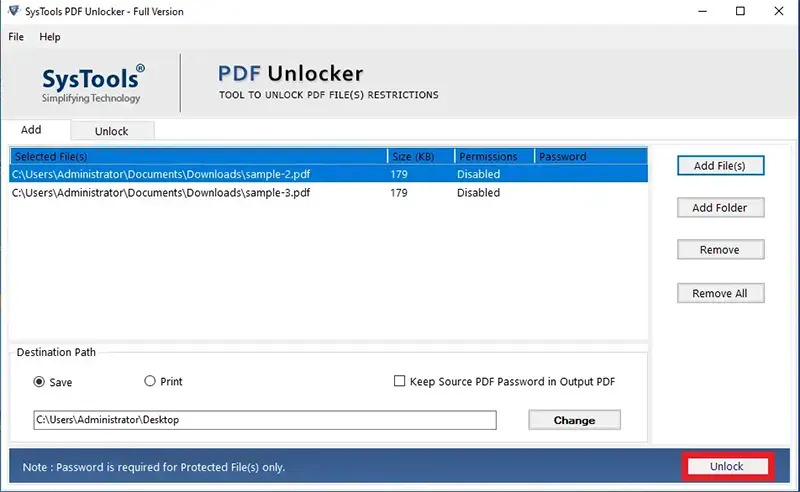
Step 4. Remove Owner Level password from PDF Fixed.
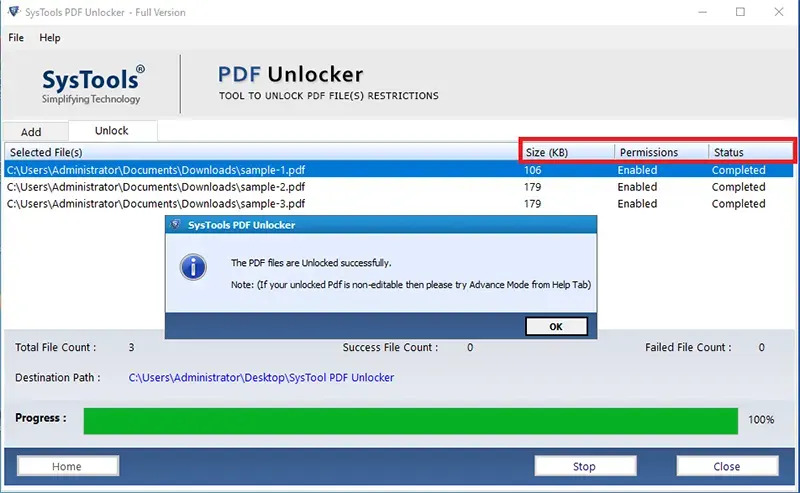
Read Also :- How To Put Confidential On PDF
Conclusion
In this article, we have explored the best ways to remove owner level password from PDF in your document. You can easily remove Restrictions and securities once you go through with this article because the methods we shared are effective and trustworthy.