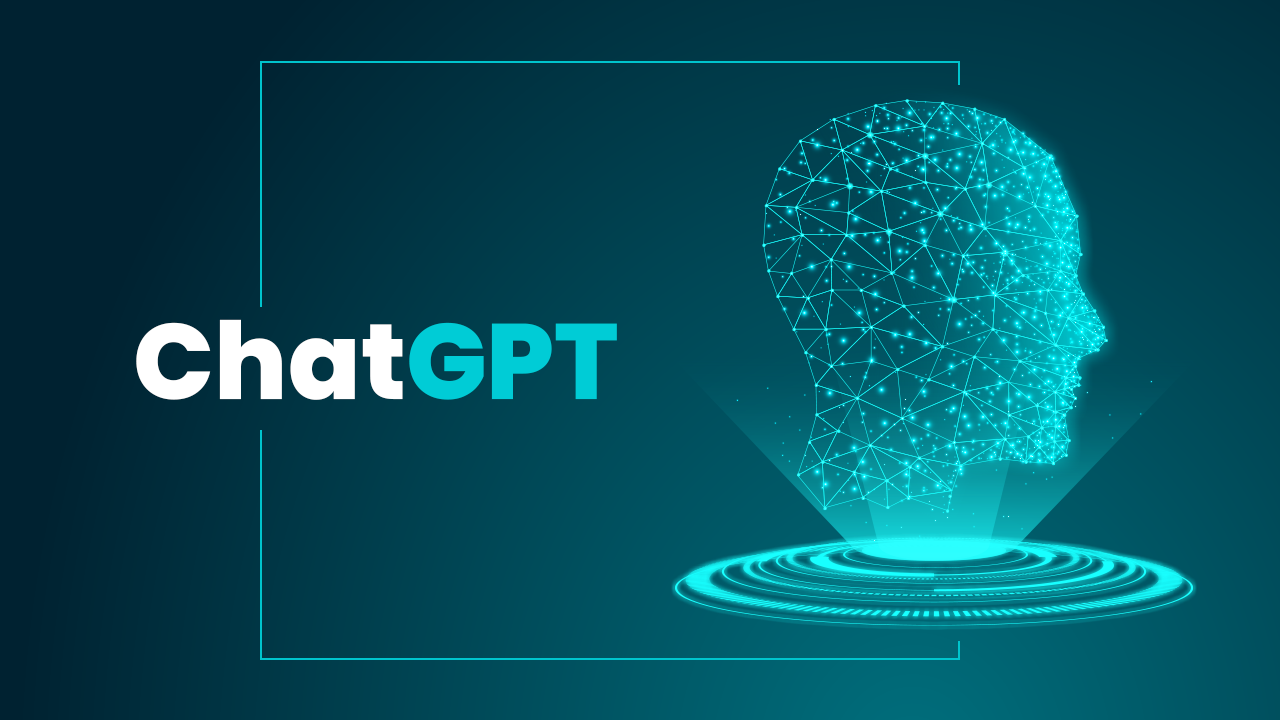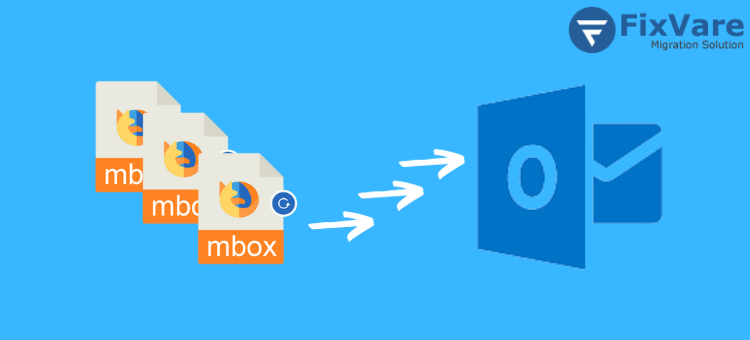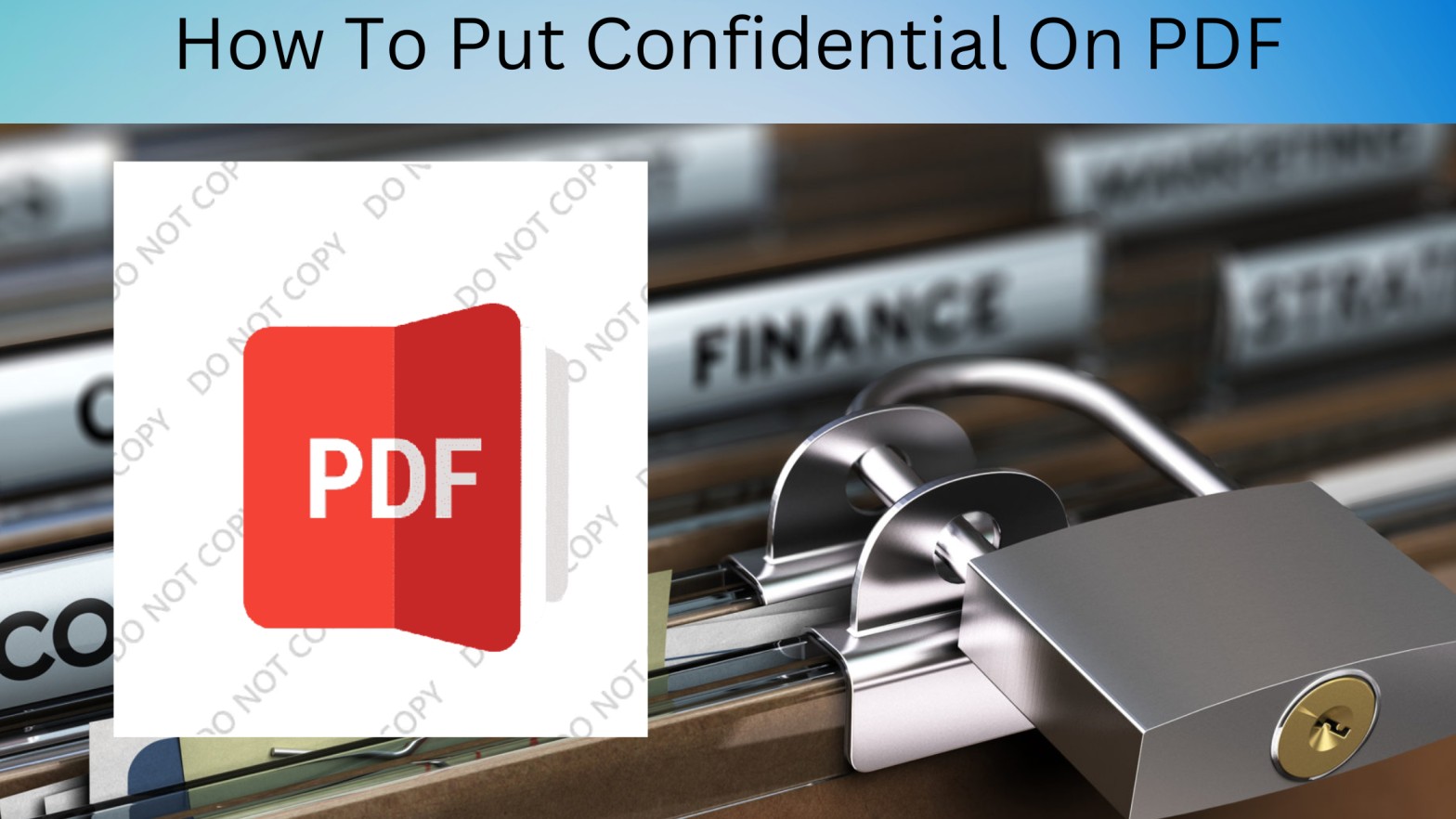
A watermark shows the original owner of the document and is a component placed on top of the document and ensures that the original content is not changed. So learning how to put confidential on PDF files can help you make your documents look more professional.
Confidentiality is the most essential part of PDF because you can facilitate consistent branding and your documents are less susceptible to plagiarism.
In this article, We will explain how you can make your PDF confidential via Adobe Acrobat, Microsoft Word, and one of the finest methods you will ever see, so let’s deep dive into it.
How Watermarks Make Confidential PDF
To make a document confidential watermark appears on a document (like a PDF) either in front or behind text and images. A watermark is an element that consists of Text or images to make visible on the document.
The watermark is superimposed and remains semi-transparent, so the document’s content remains visible. Watermarks are generic on branded documents and confidential communications so it’s essential to know how to put confidential on PDF.
A watermark is a subtle pattern embedded into certain paper during production that may be seen when held up to the light and usually serves as the maker’s signature. Because watermark appears on a document (such as a PDF) in front of or behind text and images.
A watermark is an element that consists of text or images to be visible on a document. Because the watermark is superimposed and remains semi-transparent, so the content of the document is visible. Watermarks are common in marked documents and confidential communications.
Why Make PDF Confidential?
Integrity is crucial that’s why people ask how to put confidential on PDF. Because while making confidential PDFs because there are lots of erroneous methods where unwanted people can harm your work and alter it intentionally.
Some major reasons to make PDFs confidential:-
- Branding: Branding is the successor in business and most companies use logos or their business’s name on company documents. Because this helps add visual interest and promotes the company’s brand as a form of marketing.
- Authentication:- is a way to define the authenticity of the document. Because most of the time many Companies and government agencies add logos or other marks to demonstrate their approval to document readers.
- Confidentiality: Organizations use it because employ secret watermarks to warn readers that the information is sensitive and prevent them from sharing it with unauthorized persons.
TOP 3 WAYS TO MAKE PDF CONFIDENTIAL
Try the best methods and make your PDF confidential if you follow one of these methods then you won’t ask again How to make PDF confidential
Adobe Acrobat
- First Choose Tools > Edit PDF > Watermark > Add.
- Then apply the watermark selectively to individual pages, and click Page Range Options. Afterward, you can specify a page range and choose a Subset option, as needed. (Optional)
Specify the watermark: - Here you need to create a watermark, select Text, and type the text in the box. If necessary, change the text formatting choices.
- If you want to use an image as a watermark, select File. Then select the file by browsing it and if the file has multiple pages with images, then specify the Page Number you want.
Note: some files can be used as watermarks like PDF, JPEG, and BMP images can be used as watermarks. - Here you can change the size of an image watermark, select one in following
- Then resize the watermark about the original image file size, and enter a percentage in the Absolute Scale option (in the Source area of the dialog box).
- Enter a percentage in the Scale Relative To Target Page (in the Appearance section of the dialog box) after adjusting the watermark to fit the PDF page size.
- After you need to make Adjust the appearance and position of the watermark, according to your needs
- Hit Appearance Options and specify the following options:(Optional)
- Make a choice to Show When Printing and Show When Displaying On Screen to specify when the watermark appears.
- Keep Position And Size Of Watermark Text Constant When Printing On Different Page Sizes can be enabled or disabled in this step, and you can manage PDF variations with pages of different sizes
- Here you can apply the same settings to additional PDFs, click Apply To Multiple Files. Hit on Add Files option, then choose Add Files or Add Open Files, after that select the files. And Then in the Output Options dialog box, specify your folder and filename preferences, and click OK. (Optional)
Microsoft Word
Select your PDF in the dialog box, then click “Open” to open the file and exit the window.
How to Add a Watermark to Word Documents
A watermark is a background image that appears in Word documents behind the text. So We can identify the manufacturer or brand that the specific papers pertain to thanks to the watermark.
Microsoft Watermark’s default options are: Confidential (both horizontally and diagonally). Urgent, ASAP, Do Not Copy (both Horizontal and Diagonal).
There are the following steps to insert a Watermark in a Word document –
Step 1. Open word and create new document
Step 2. Now select Page Layout tab from the options and click on the Watermark option in the Page Background.
Be aware that you must select Watermark from the background part of the Design tab on the Ribbon in Word 2013, 2016, 2019, and Office 365 to place a watermark.
Step 3: The screen will show the following window. So Make your choice for the watermark you want to add to the Word document.
A watermark has been added to the Word document, as seen in the screenshot below.
Personal Watermark
You may design and put unique watermarks behind the text using Microsoft Word.
There are two different custom watermarks kinds available in Microsoft Word:
Watermarks in text and images
In Word, add a text watermark.
The actions listed below should be followed to add a text watermark.
Step 1. First, open the Word file.
Step 2. Select the Watermark option under Page Background on the Insert tab of the ribbon.
Step 3. The screen will display the window that follows. Select “Custom Watermark” from the menu.
Step 4. A dialog box for printing a watermark will show up on the screen. Do the following by selecting the Text watermark radio button:
You can customize watermark with the font, color , layout and with size and make it unique by according to your work and needs.
You can add a watermark in the form of an image in addition to adding one inside the text using Microsoft Word. A picture A watermark might be a beautiful image or the emblem of a corporation.
The procedures listed below can be used to add a photo watermark:
Step 1. First, open the Word file.
Step 2. Select the Watermark option under the Page Layout menu.
Step 3. A window with a Custom Watermark button appears on the screen.
Step 4. A dialog box for printing a watermark will show up on the screen. Select the image you wish to include by clicking the Select Picture button, then click the OK button at the bottom of the screen after selecting the Picture watermark radio button.
Online Method
- Drop your PDF file or upload it from your device.
- Choose whether you want to apply a text or image watermark.
- Position, orientation, transparency, and other settings are available for customizing your watermark on the left side.
- Save the watermarked file directly to your cloud storage account or download it to your computer.
Try This Easiest Method To Make PDF Confidential
The finest feature for changing the PDF’s margins and adding page numbers is found in this Amazing SysTools PDF Bates Numberer Tool. There are numerous formatting choices for inserting Bates and private content by page setting and deleting passwords from the PDF.
Follow these steps:-
Step 1. Install and launch the Tool.
Step 2. Browse through the PDF files on your Windows PC.
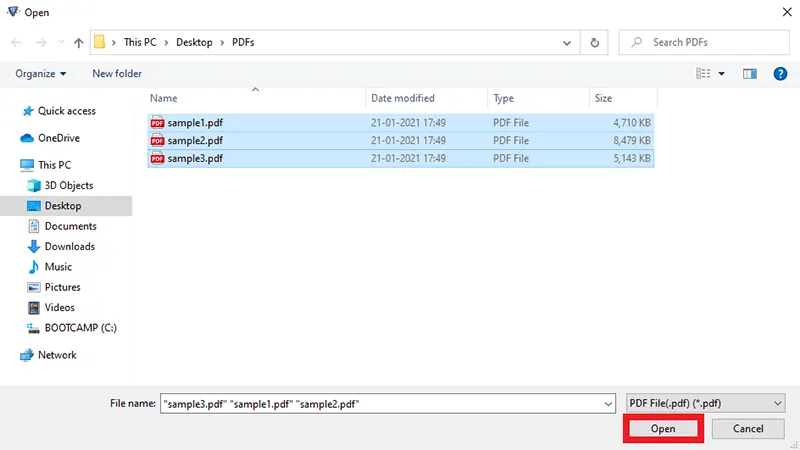
Step 3. Next, to adjust a PDF’s margins, add it by selecting Add File(s) or Add Folder.
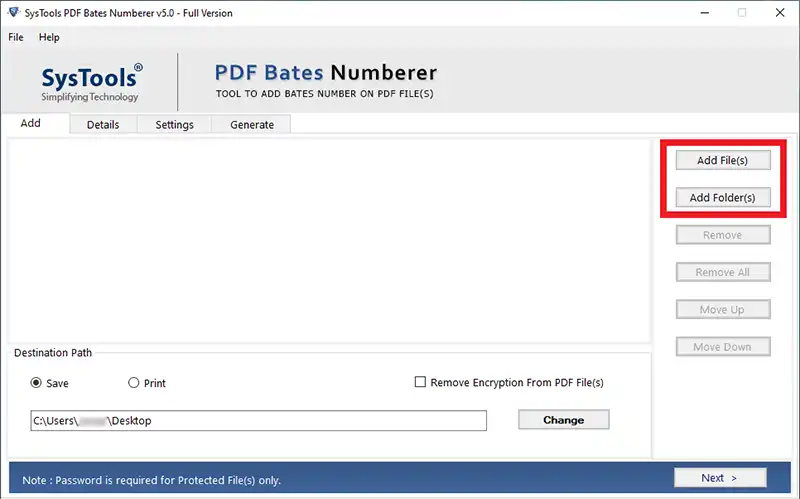
Step 4. Select the Change option to choose the folder path to save after deciding whether to print or save the PDF.
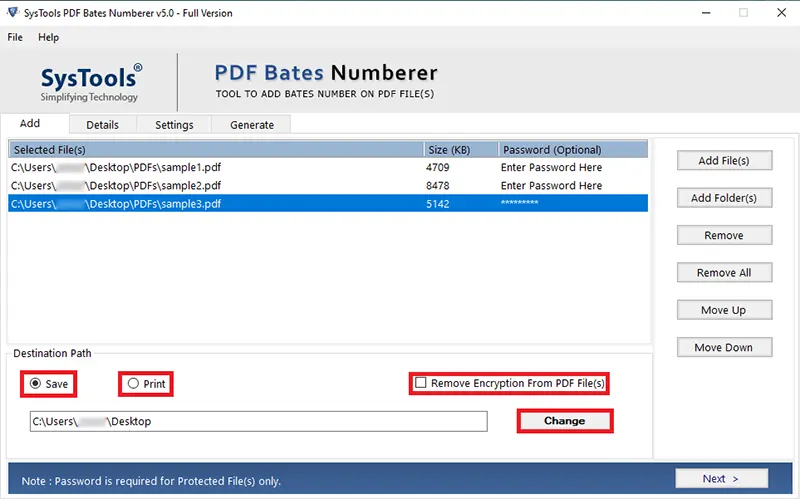
Step 5.click on the settings tab on the top of the menu bar to make PDF confidential.
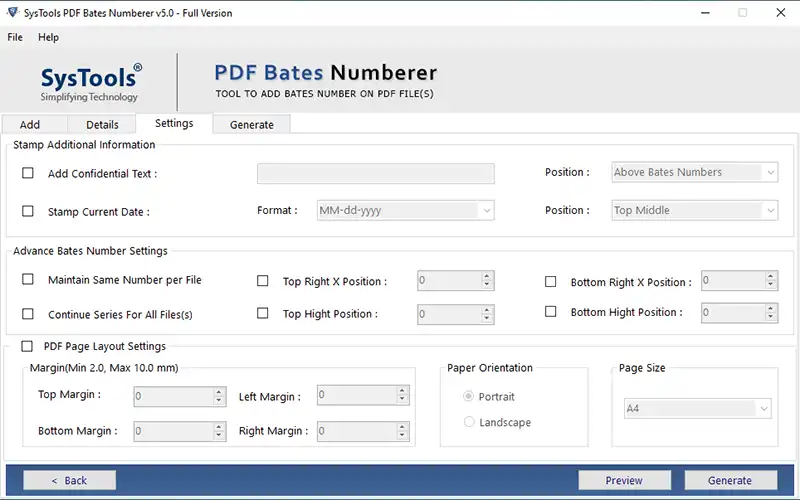
Step 6. Select the checkbox on “Add confidential text” to make enable the option for confidential PDF.
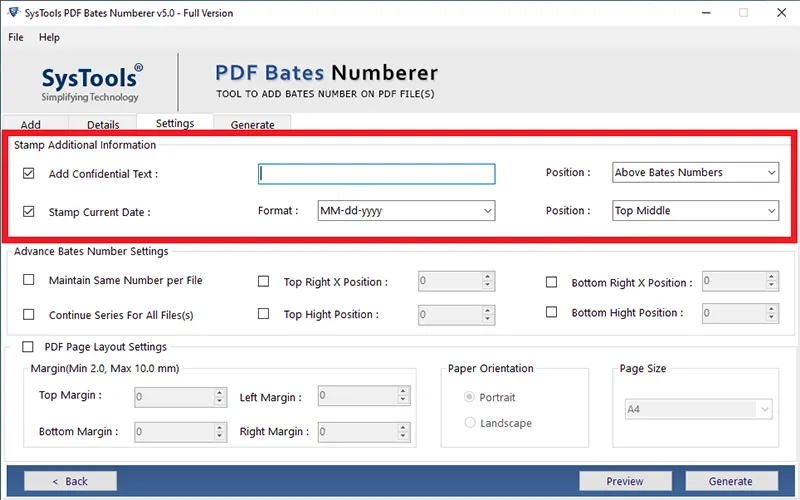
Note:- you can add page numbers and bates and many other advanced settings make sure to check if it may be it’s useful for you.
Step 7. Hit the Generate button to see the changes.
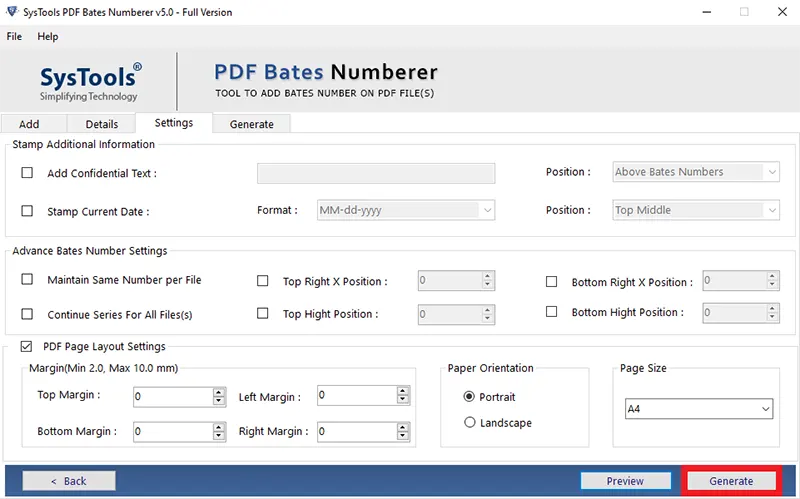
Read Also :- Repair Corrupt SQL Backup File Easily
Final Thoughts
We have discussed making a PDF confidential and explored the foremost methods which are using by professionals to save their PDFs from unauthorized persons. Because privacy is as essential as the privateness of your own life, so if you don’t want to compromise, make a clever choice now.
In this newsletter, you could learn how to apply hidden to PDF and the best way to watermark test this notable professionally advocated software program.