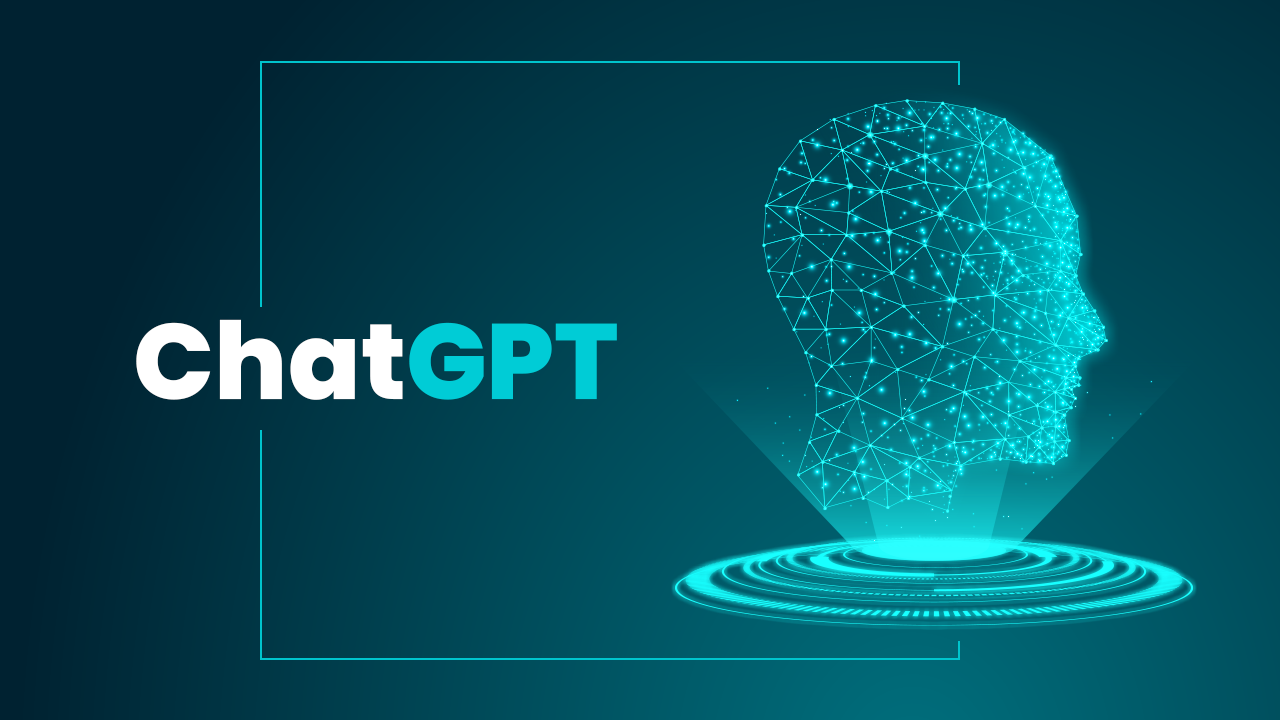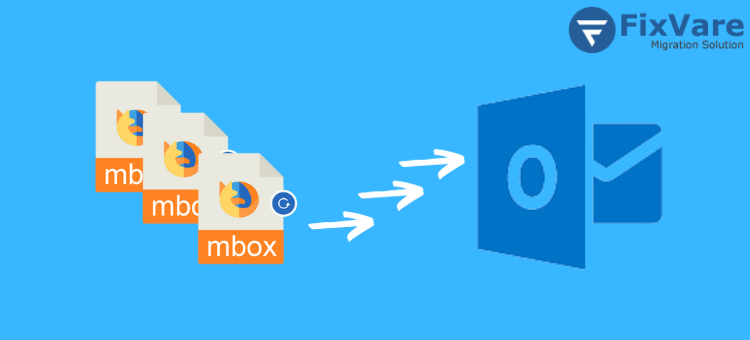How to Remove Duplicate Items in Outlook – Described
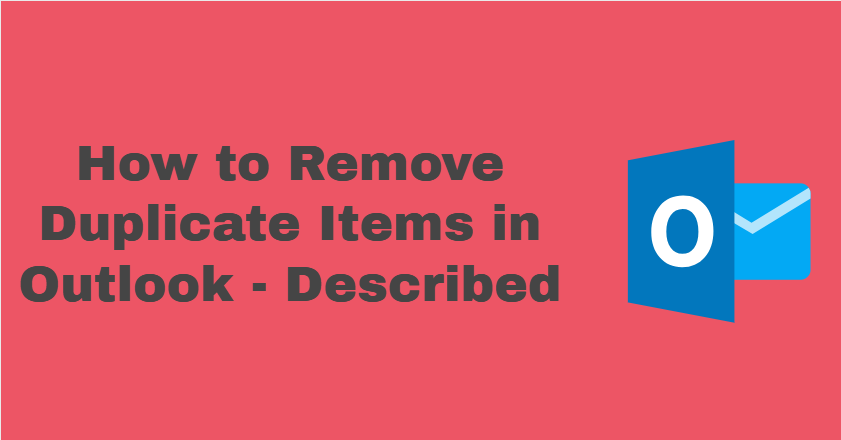
There is no need for anything which you already have. It will occupy space whereas the older one is already there. In this case either you will remove the older one or store the new one at another place. As same due to some reasons your items had copied many times in Outlook. These also will occupy space and create many big issues like you will not get new mails. Outlook is the number one email client which helps to manage your emails, contacts, and other things. But, you can get some issues due to the duplicate items. So, you need to remove duplicate items in Outlook.
To solve this issue you will see different types of manual and professional methods. Both of the approaches are present in this blog with their facilities and limitations. All of the things are described only for you to choose the best method from given according to requirement. As both the approaches are best then you can use any from them.
Approaches to Remove Duplicate Items in Outlook
As you already read, there are two types of approaches. Both of them are best at their place of requirement. You can use any as per your requirement and on the basis of knowledge regarding technology.
#1. Manual Method to Delete Redundant Items in Outlook
This method is given by the Microsoft Outlook itself. This method is free for life time. Either you or your childrens can use this method any time. It will definitely help you to remove Duplicate Items in Outlook in an easy way.
Steps to use this manual method.
Step 1. Open your mail configured Outlook in which contacts are present.
Step 2. Go to the Contact folder present in it and select duplicate items after finding all of them.
Step 3. Do Right-click on the duplicate contact, then select the “Delete” button from the menu.
Step 5. Press the Yes option to delete the duplicate contacts permanently when MS Outlook will ask you.
Step 6. Perform all the steps until all the duplicate contacts will not be removed.
Note:- This method will take more time to delete the same items present in Outlook. In this method all the steps are followed virtually. Suppose you have duplicate items in bulk, how would you fix that problem? You will be frustrated using the manual method so you need another method.
#2. Remove Duplicate Items in Outlook Using Professional Method
The technical specialists recommend this technique to use. To easily remove duplicate items in Outlook, they provide their Best Outlook Duplicates Remover. It can remove duplicate emails from Outlook in bulk . Also Contacts, calendars, and a lot more items can be deleted at one time. It offers two duplicate options: one that spans the folder and another that is contained within the folders. There is a demo version available, however it can only operate on the first fifteen items. It also has different other features, you will see in the next paragraph.
Key Features of Automated Tool
- You can add files and folders in bulk to remove duplicate items.
- Change the destination location of the newly generated file.
- Select email, contact, calendar, etc from the item type portion that you need to delete or remove.
- Delete redundant items in Outlook of a particular time frame.
- You can split the new file according to your entered details of file or folder.
- A report of successful or unsuccessful mails that are removed or not.
- You get a demo version of the tool to use which is free.
Steps to Remove Duplicate Items in Outlook
Step 1. Run the tool after the compilation process of download and installation.
Step 2. Add files or folders in which duplicacy is present. If you do not know where
the file is present. Then you can add by searching.
Step 3. Select the duplicate option according to your need and press theNext button.
Step 4. Select the item type from email, contact, calendar, etc. Also you can select the time portion if you want to delete redundant items in Outlook of a particular fixed time period.
Step 5. Split the new file according to your entered details and press the “Next button present in the right bottom corner.
Note:- If the demo version of this tool does not help you in the demo version. Then, you can use the advanced version.
Conclusion
In this blog the best methods to remove duplicate items in Outlook. As you saw there are two approaches in this blog with their facilities and limitations. These things are for you to help in choosing the required method according to need.
Can You Disable Individual USB Ports Complete guide.
Merge Archive Files Outlook– Get the Complete Guidance