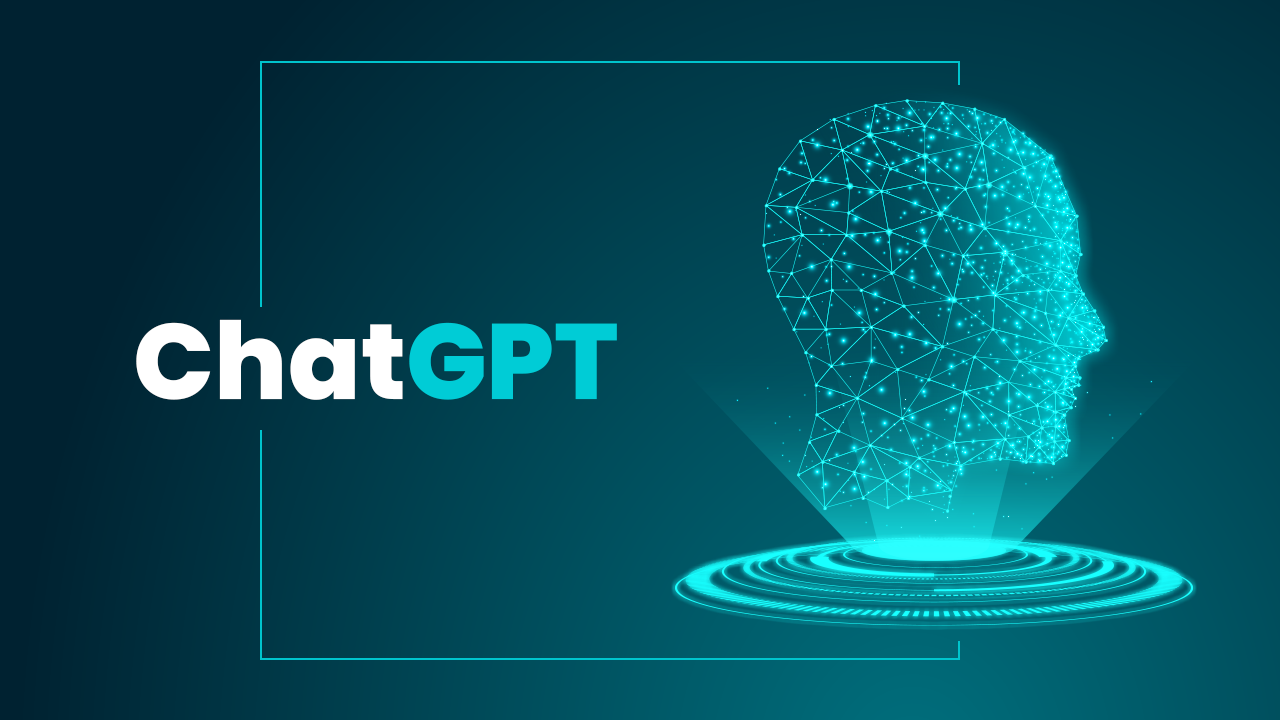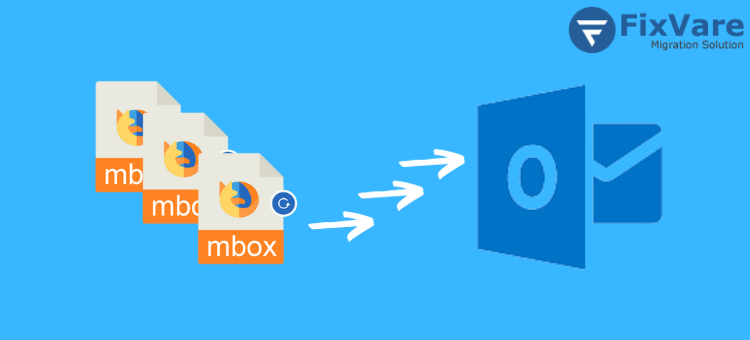How to Import EML Files into Thunderbird: Explained
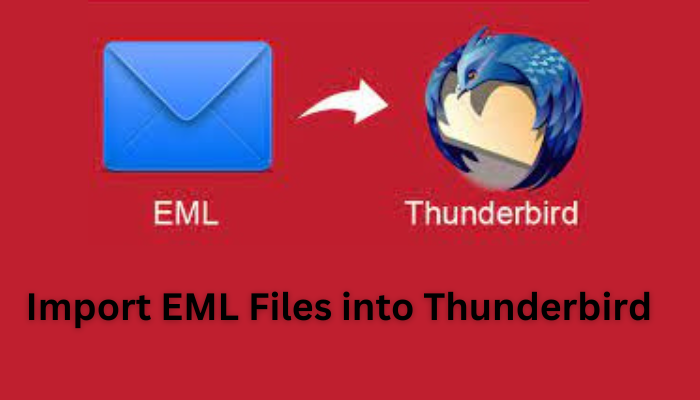
Summary In this article we’ll learn how to import EML files into Thunderbird through different methods. First, we’ll start with a simple solution that will help you in importing EML files without losing any data. You may also try Thunderbird Import Wizard. This is the most sophisticated method that imports EML files in bulk.
Do You Want to Import EML Files Into Thunderbird
If your answer would be yes! Then you have landed on the correct page. EML is an electronic file format or plain text email saved by different email applications like Thunderbird, Windows Live Mail, Outlook, etc. This may also store attachment files along with the emails received.
However, there is no option available to import EML to Thunderbird. In fact, it is not an easy task. So let us understand what are the reasons that might force users to import EML files.
Many users are facing the same issue. So here we’ll disclose some of the major reliable.
Also read Seamless Email Transition: Importing MBOX into Outlook Made Easy
Reliable Solutions to Import EML into Thunderbird Applications
In order to import EML files to Thunderbird, you can follow the three methods below. These techniques will help you to transfer EML Files to Thunderbird easily. So, let us discuss them.
#1 Import EML Files into Thunderbird by Drag & Drop Process
1. Open the Thunderbird Application and go to the Existing Folder.
2. Here, Right-Click on it and go to the existing folder.
3. Now, enter the Folder Name and click on the Create Folder Button.
4. Afterthat, go to the EML file location and the EML file to drop them.
5. Again open Thunderbird and navigate to the Sub Folder to Drag-n-Drop EML files from your system to New Sub Folder.
6. Finally, your EML files are imported into the Thunderbird application.
7. Now, You can select any email message that you want to open.
#2 Transfer EML Files to Mozilla Thunderbird through ImportExportTools
This method requires the installation of an add-on, using which you can proceed with the import process. So, to proceed with it first, install, the “ImportExportTools” add-ons to the Thunderbird and follow the steps which are given below:
1. Open Thunderbird and click on Tools >> select ImportExportTools >> Click Import MBOX file.
2. Now, the pop-up shows the option to import directly one or more MBOX files is set by default. Afterthat Click OK.
3. After that, Browse the MBOX file in the specific location.
4. Now, you can see the mailbox items after the import.
This is an inbuilt-free solution that helps you to import a limited number of EML files into Thunderbird. So, as it is free of cost it comes up with some kind of limitations as well.
Drawbacks of this Manual Methods
1. There might be the possibility that all your attachments are missing after the importing process.
2. You might find some of the emails are missing after the import.
3. Users who don’t have technical knowledge may experience difficulties.
4. There is also a chance of data loss.
5. You may find incorrect header details.
No doubt the above manual method is straightforward. But, it needs some kind of technical knowledge as well. Therefore, we cannot ignore these limitations.
So, to overcome these limitations, you must opt for an efficient tool. So, let us know about the third and the most advanced method to import EML Files into Thunderbird.
#3 Import EML Files into Thunderbird through the Professional Solution
This is the most advanced and simplest solution while importing EML to Thunderbird. To follow the steps to perform this professional solution, first, you need to download Thunderbird Import Wizard Software.
This software easily allows you to import all the EML files into Thunderbird. So, below the step-by-step procedure will be explained for both Mac and Windows users. Simply follow the steps to get the effective results.
Steps to Import EML to Thunderbird on Windows OS
Below mentioned steps can be performed on Windows 11(64-bit), 10, 8, 7, and below versions. This software is tested with multiple EML files. So let’s start following the steps.
1. After installing, proceed to click the Add File/ Add Folder button
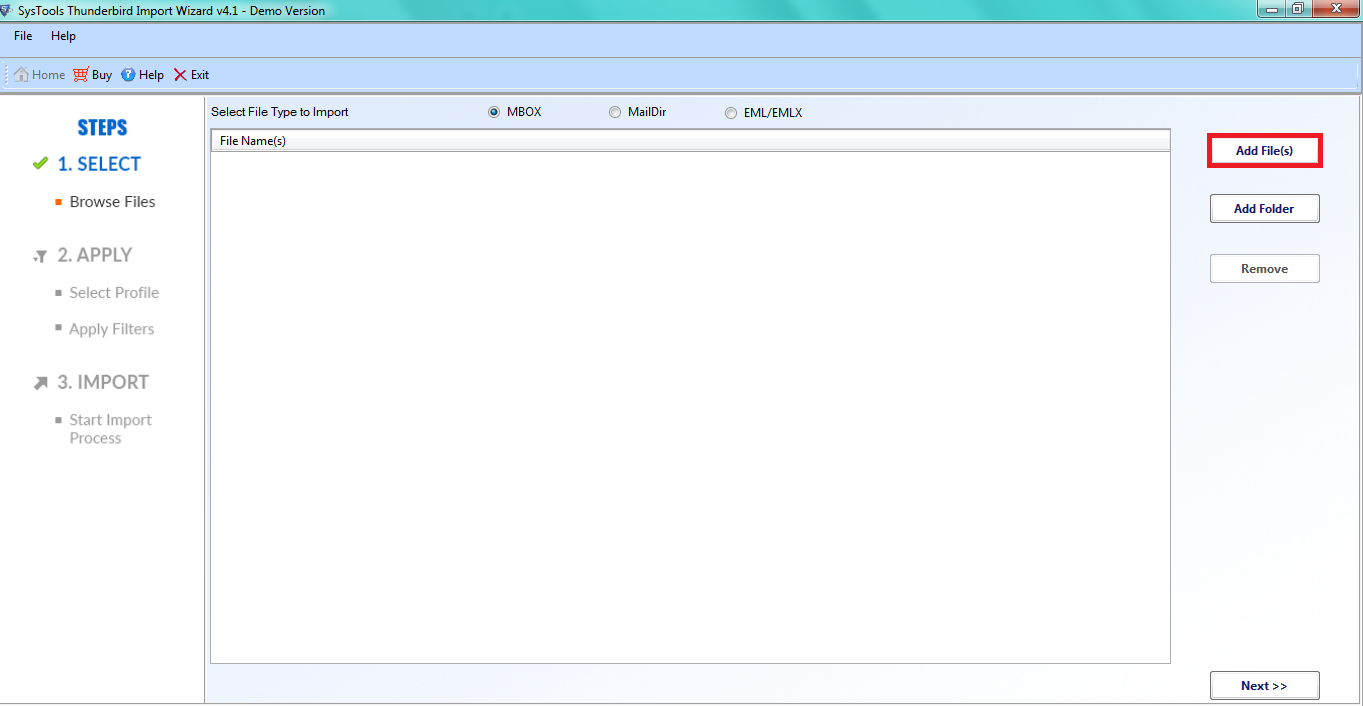
2. Browse the specific file and tap the Open button.
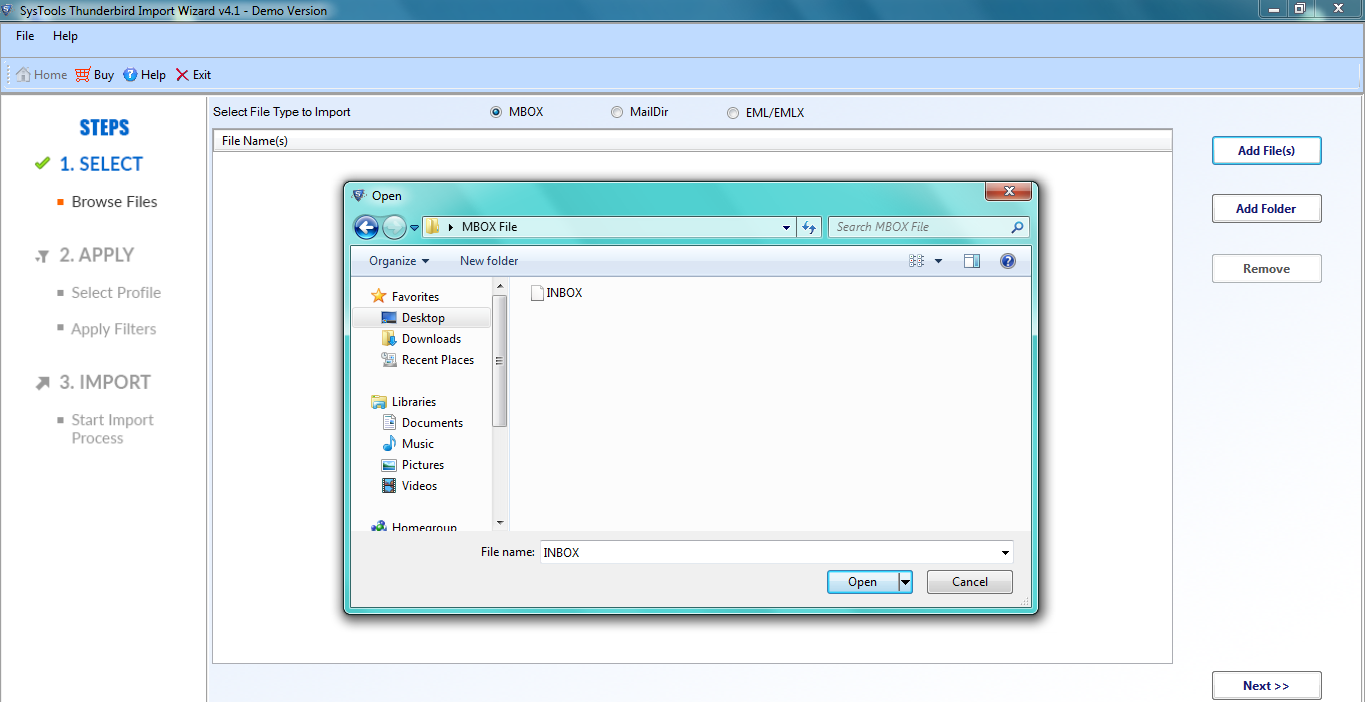
3. Once the file is added the software will show you all the files. Now, click Next to continue

Note: here you will also get the option of Remove. You can use this option to remove the added files one at a time.
4. Now, you can select All Mails and apply Date Filter for selective importing
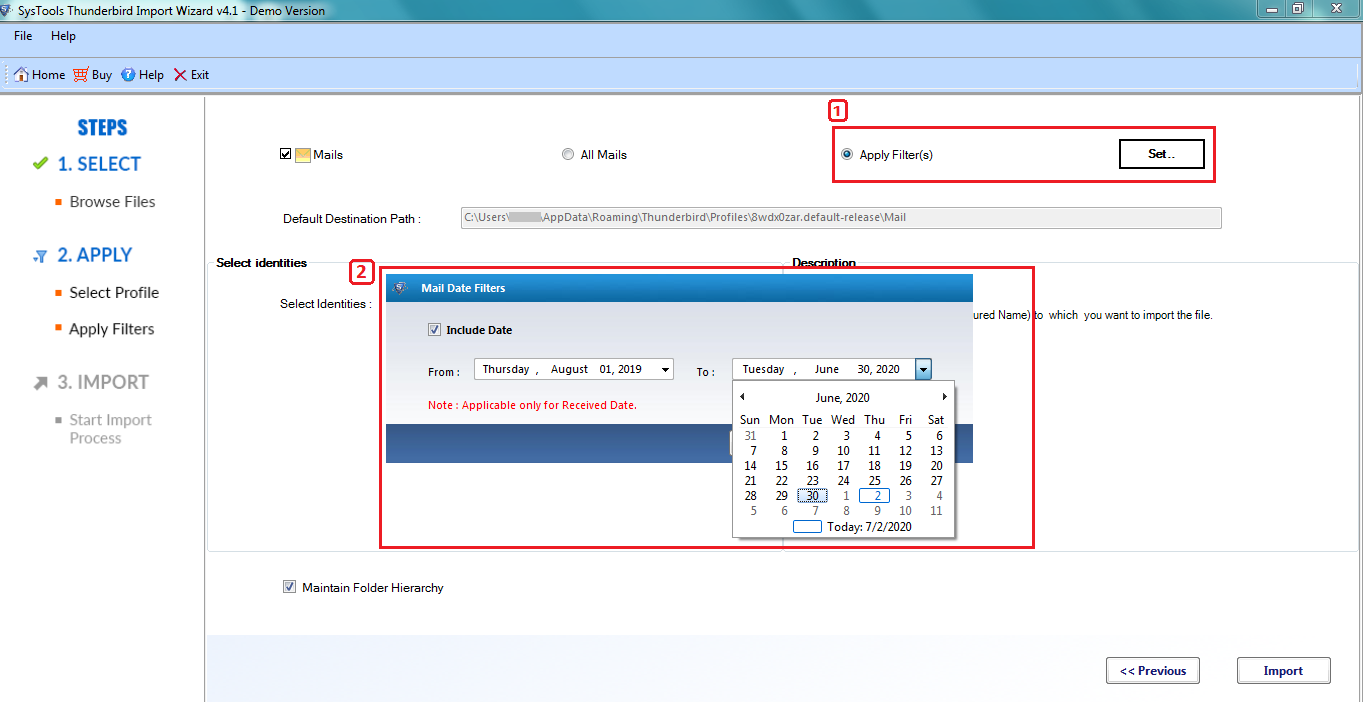
5. Next, choose from the auto-loaded list or configure the profiles of Thunderbird.
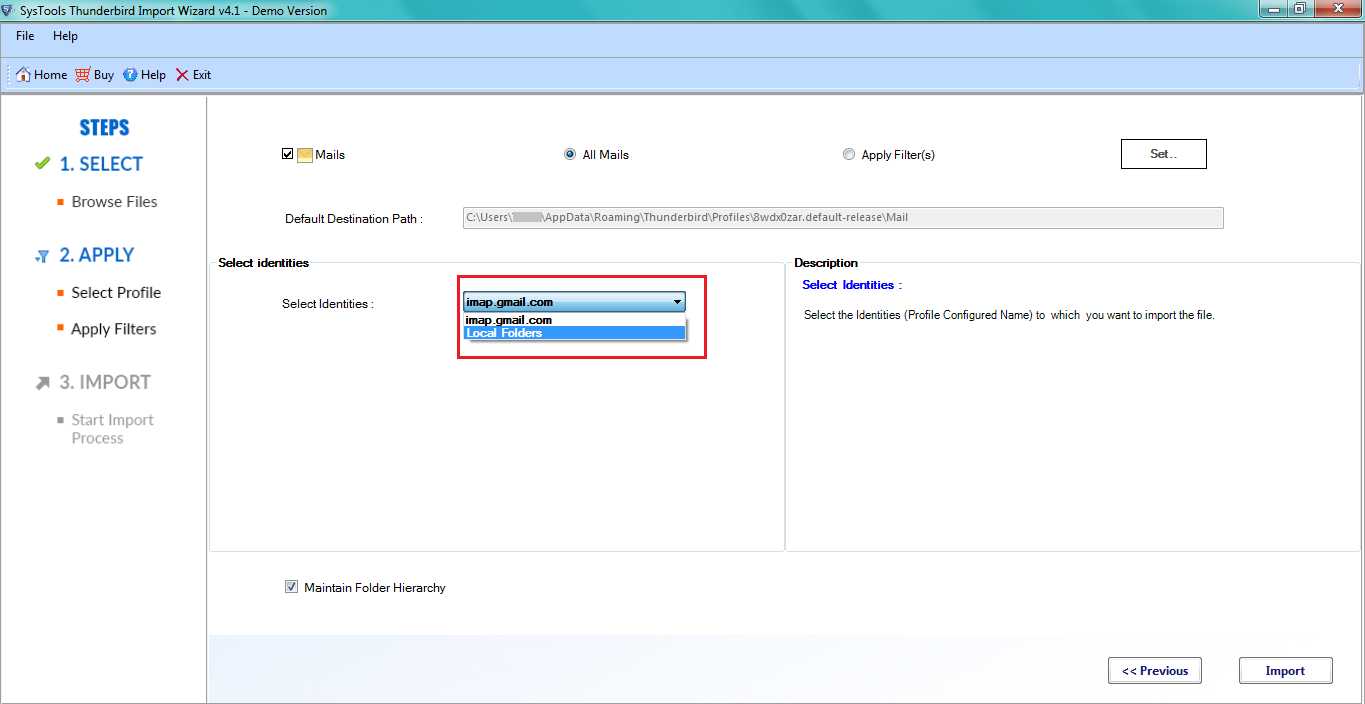
6. Click on Import to initiate the process of importing MBOX into Thunderbird.
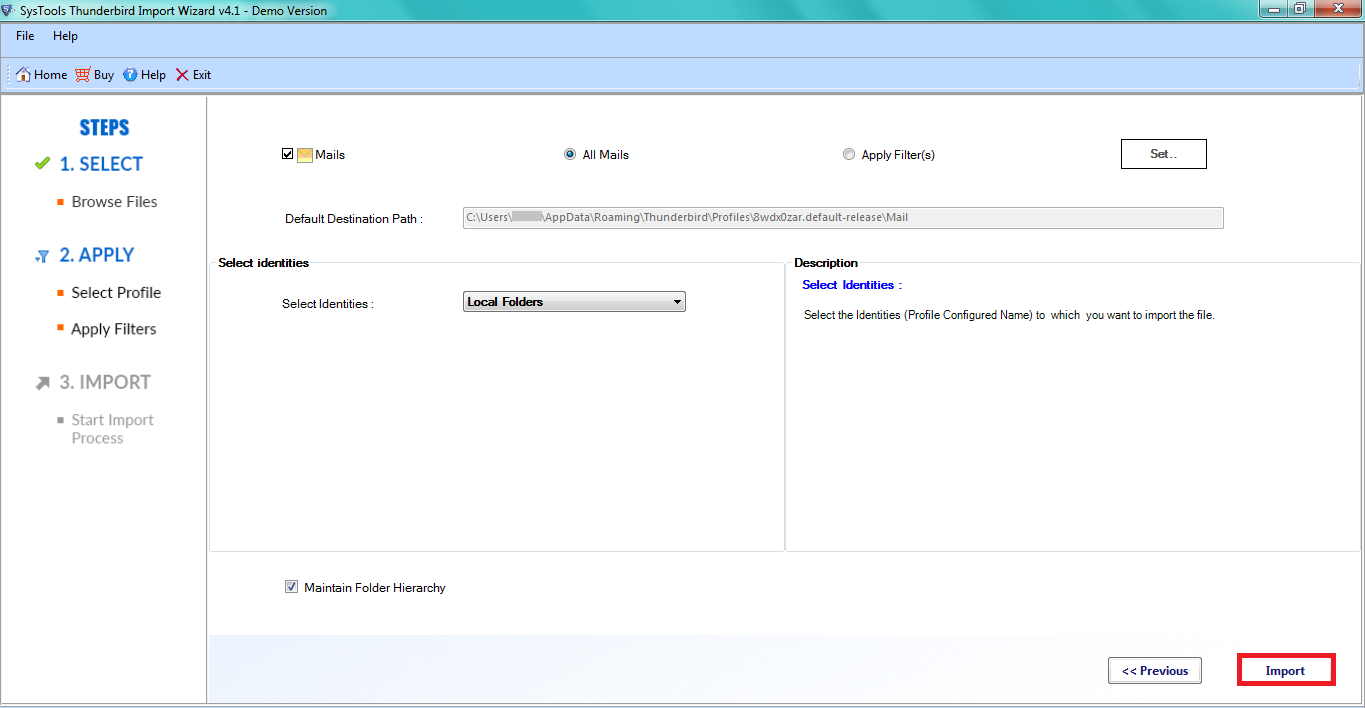
Steps to Import EML to Thunderbird on Mac OS
This software is available for Mac OS X10.8 & all the above versions. All you need to do is use the Mac variant of the application. Before performing the steps first Download the software and start performing the steps.
1. After Download, Run the software to import EML files into Thunderbird.
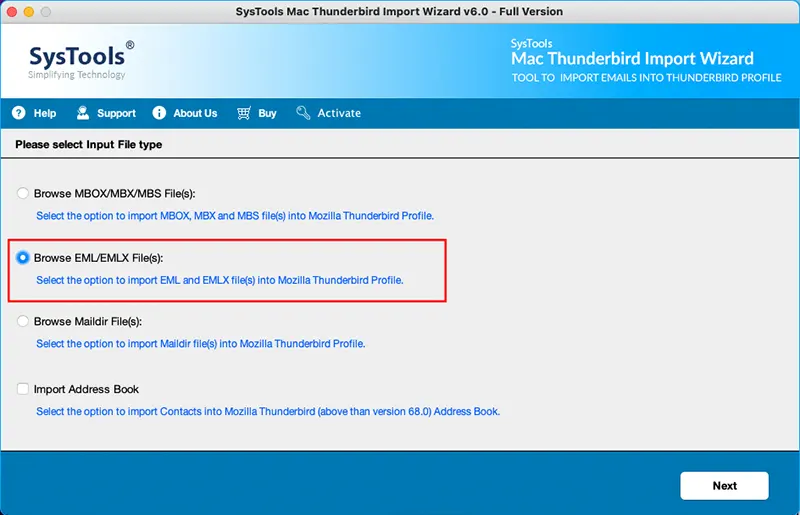
2. Browse and select EML files or folders to import.
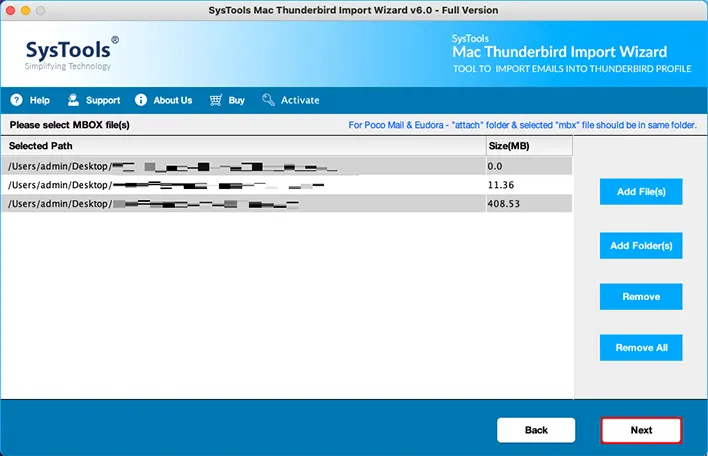
3. Now, select Thunderbird profile for importing the file.
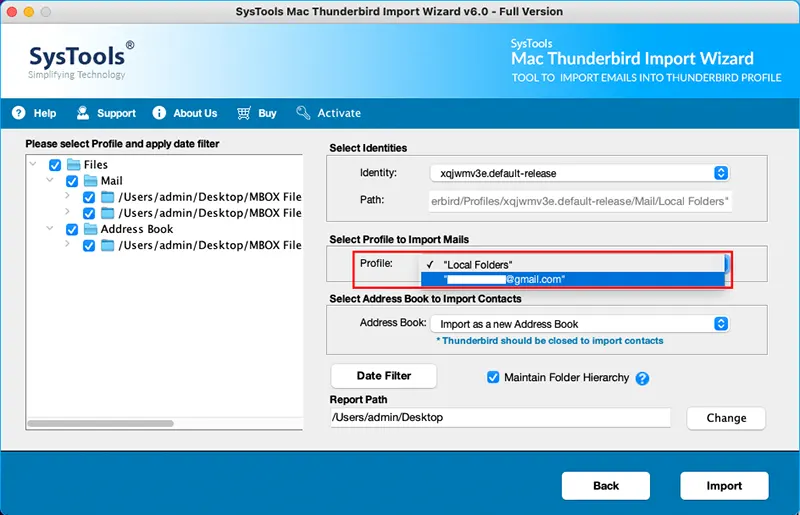
4. Afterthat, import EML files into Thunderbird in bulk at once.
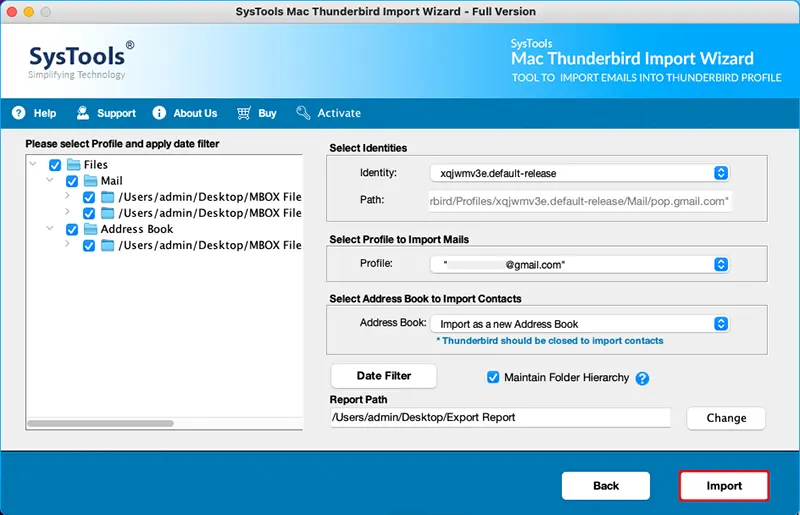
Why Use This Software to Import EML Files Into Thunderbird
1. This software maintains the email header details.
2. It supports MIME type: message/rfc822
3. Your inline images will not be distorted
4. HTML formatting remains the same.
5. This is easy to use and also saves your crucial time.
6. Your each and every EML file will be imported.
So, these are the possible ways by which you will be able to import EML files.
As the Thunderbird application supports both Mac as well as Windows OS, various methods are available to perform the conversion depending on different platforms.
Related FAQs
1. How to import EML files into Thunderbird quickly?
1. Run Thunderbird Import Wizard
2. Add files/Folders
3. Choose the required data.
4. Choose the required items.
5. Successfully get the final result.
2. Can Thunderbird Import EML files from any email application?
Yes, Thunderbird is a versatile email client that can import EML files from various email applications. This makes a convenient for users to switch email clients.
3. Is it possible to import bulk EML to Thunderbird?
Yes, this is possible. You can opt for the automated solution whose complete procedure is explained in the article.
Let’s sum up
There are many solutions to import EML files into Thunderbird applications. Therefore, if you want to do the same, but do not want to go through any kind of data loss, etc., then you can opt for an automated solution. As we already discussed, this allows you to open them in one place seamlessly Also, you need not go through any other conversion process either.